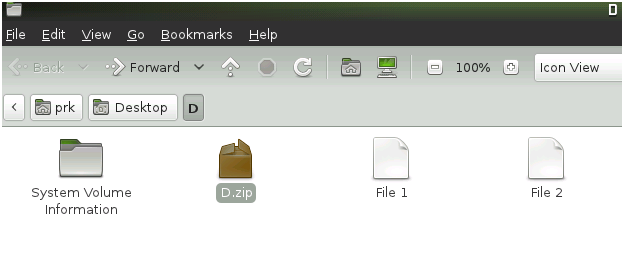Sign In Form
Windows
|
MAC
|
Linux
-
Right click on zip file that you want to extract. It will bring up a menu. Once the menu appears, hover over "7-zip" and then select "Extract Files".
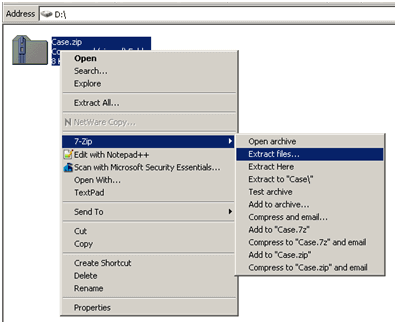
-
Once you selected "Extract File" option, it will bring up another window. Choose location and click "OK".
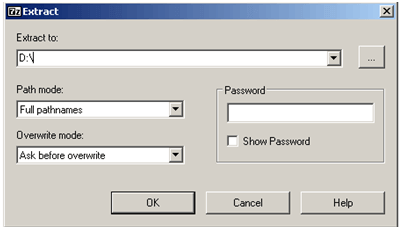
-
When it is complete, you can open the extracted file.
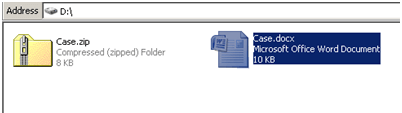
-
Select and double click on zip file that you want to extract. It will bring up another window.
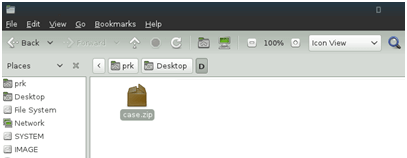
-
Choose "Extract" button.

-
Choose location and click "Extract"
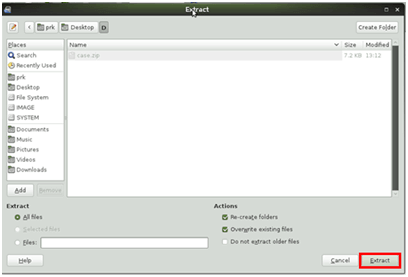
-
Progress bar will show. Wait until extraction completed successfully and click "Close"
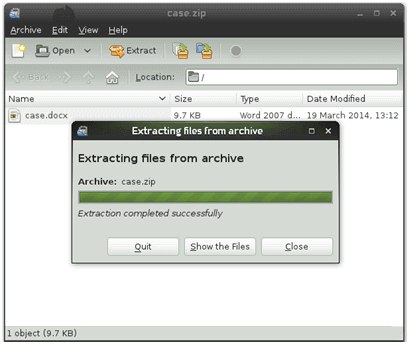
-
When it is complete, you can open the extracted file.
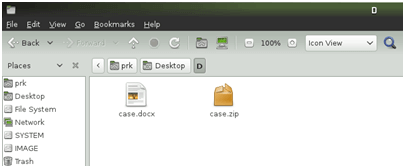
-
Select and double click on zip file that you want to extract.
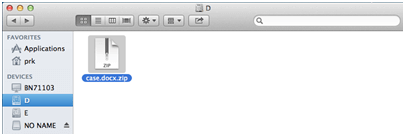
-
When it is complete, you can open the extracted file.
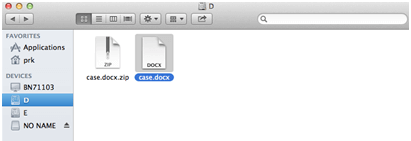
windows
|
MAC
|
Linux
-
Select all the files you want to zip. You can hold the Control (CTRL) key and select each file individually or hold down
the Shift key and select the first and last file in a consecutive list of files
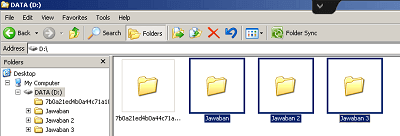
-
Right-click on one of the files and point to "Send To". The file you choose to click on typically determines the name of the zip file
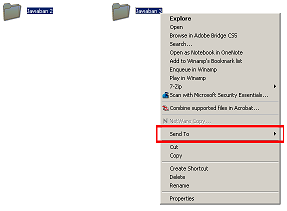
-
Click on "Compress (zipped) Folder". This creates the zip file, with compressed copies of your selected files inside it
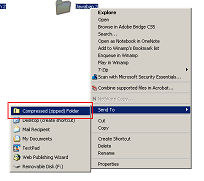
result:
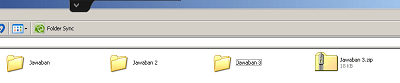
-
Select all the files you want to zip. You can hold down the Shift key and select each file individually.
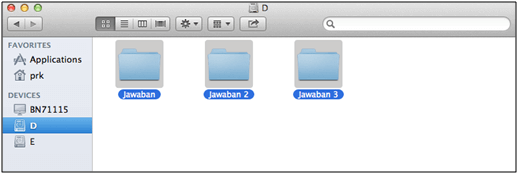
-
Right-click on one of the files and click "Compress". This creates the zip file, with compressed copies of your selected files inside it.
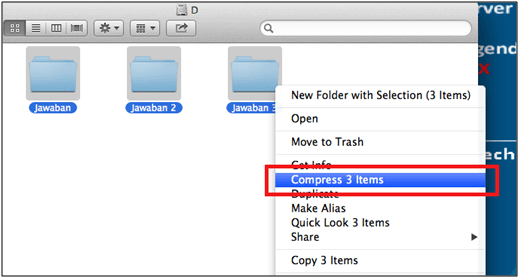
result:
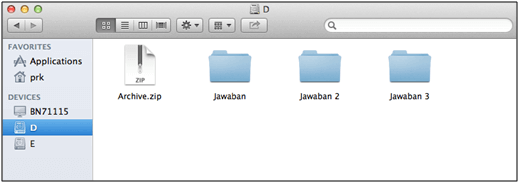
-
Select all the files you want to zip. Right-click on one of the files and click "Compress".
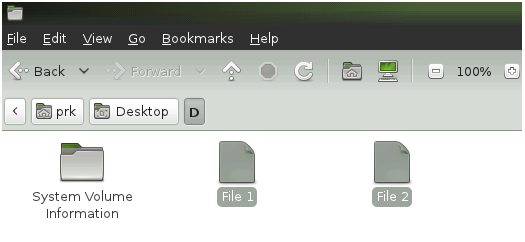
-
Rename your Zip files, make sure the file extension is .zip, and the Location folder is on Drive D. Click "Create".
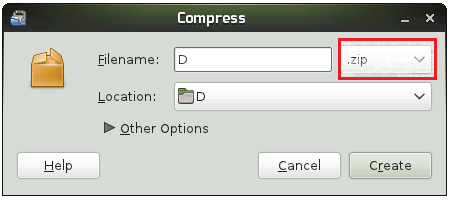
result: